WLAN / Internet access via eduroam
eduroam: WLAN access at academic institutions worldwide
With eduroam, students and employees of the university can connect to the Internet via WLAN at academic institutions worldwide that support eduroam.
How the registration works:
- Network name / SSID: eduroam
- Login: Account name @europa-uni.de
- Students: "euv123456@europa-uni.de"
- Employees: "pmeier@europa-uni.de"
- Note: This registration must not be confused with your e-mail address. (for employees)
Necessary:
- Valid account (student or employee account) at the university .
Configurations
Select the Google Play Store on your device and search for "geteduroam", then install the app.
Alternatively, you can download the app via the following link: https://play.google.com/store/apps/details?id=app.eduroam.geteduroam&hl=en
- Open the "geteduroam" app
- Organisation: Select your organisation by tapping in the field that appears and entering "European University Viadrina".

- Profile: Select the eduroam profile and tap "Next".
- User name: Enter your EUV user name as the user name, followed by "@europa-uni.de" and tap Next (this is not necessarily your email address!).
- Password: Enter your EUV account password and tap on "Log in"
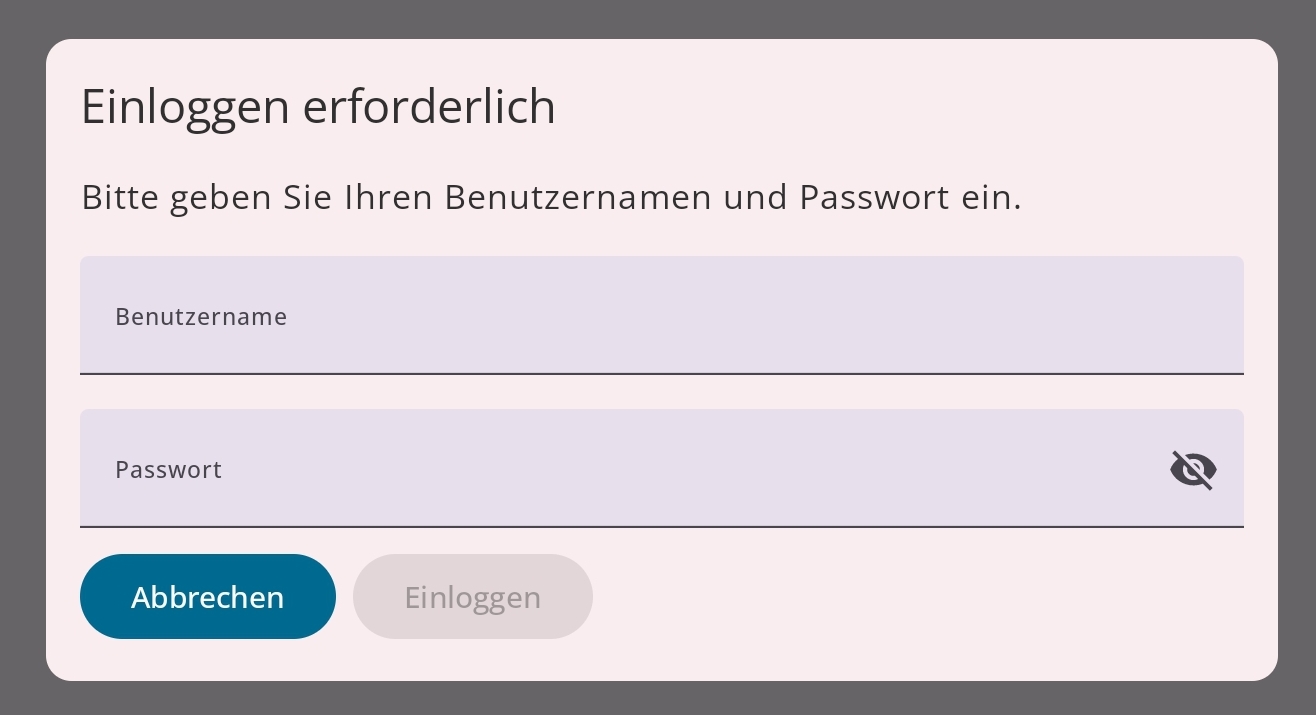
- You are now connected to eduroam
Notes: the app must remain installed! Attention, according to the app rating there are problems with the app assignment when opening other formats.
Note! If available, remove your old configuration! To do this, go to Settings > General >VPN and device management > and click on eduroam > Remove profile > Now enter the PIN of your device > and confirm with Remove
Select the App Store on your device and search for "geteduroam", then install the app.
Alternatively, you can download the app via the following link: https://apps.apple.com/de/app/geteduroam/id1504076137
- Open the app "geteduroam
- Organisation: Select your organisation by tapping in the displayed field and entering "Europa-Universität Viadrina".
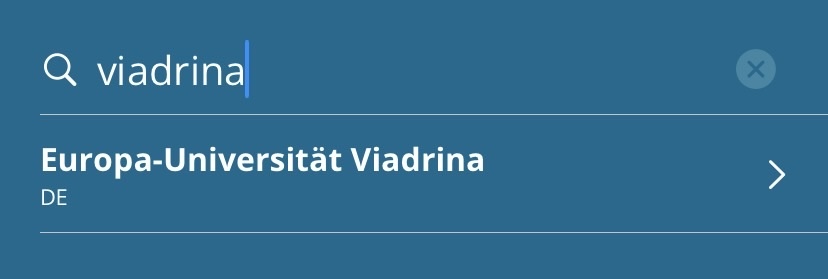
- Profile: Select the eduroam profile and tap "Next".
- User name: Enter your EUV user name as the user name, followed by "@europa-uni.de" and tap Next (this is not necessarily your email address!).
- Password: Enter your EUV account password and tap on "Connect to network"
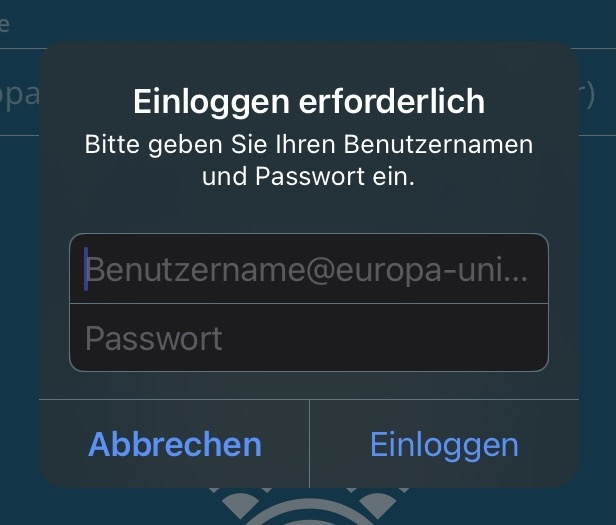
- You are now connected to the eduroam
Notes: the app must remain installed! Attention, according to the app rating there are problems with the app assignment when opening other formats.
To set up eduroam on the Macintosh, you need an active Internet connection.
- Please visit
https://cat.eduroam.org/ - Click on "Click here to download your eduroam installer"
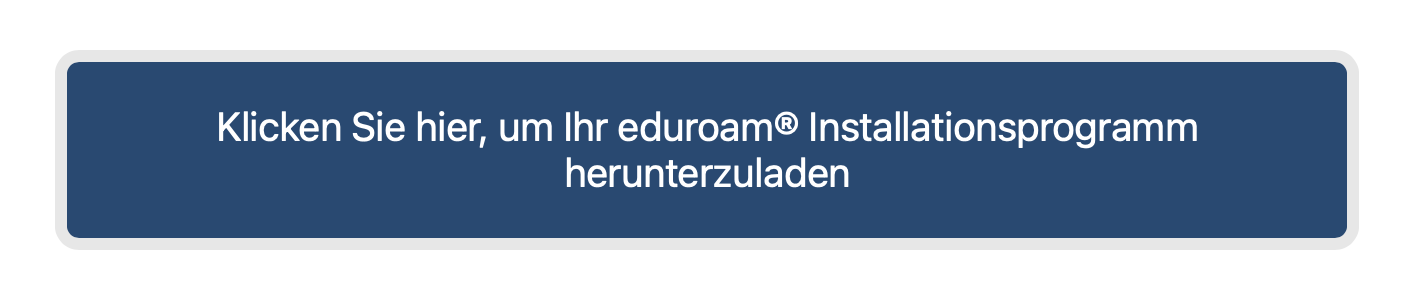
- Click on "European University Viadrina" or enter "European University Viadrina" in the search field.
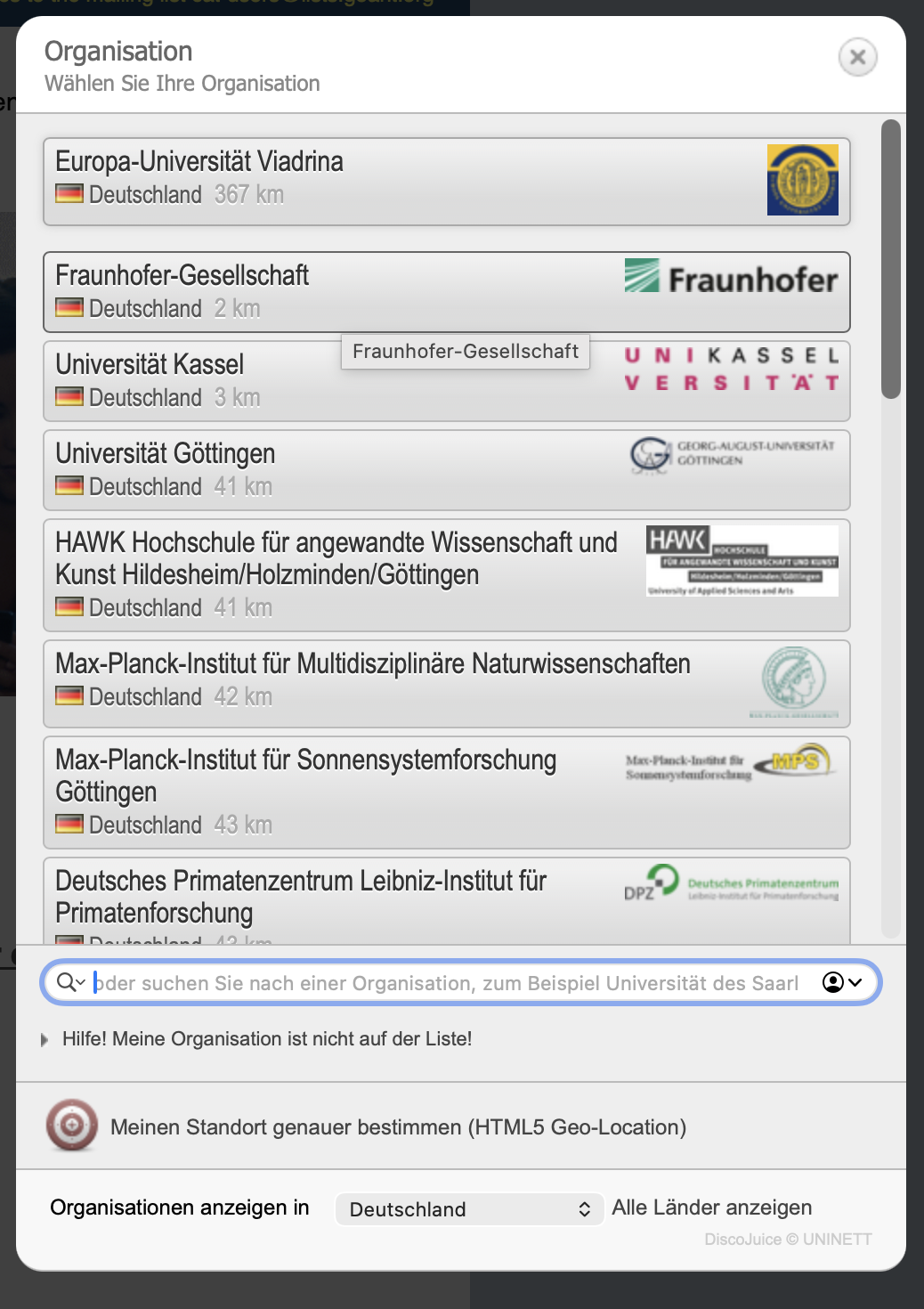
- Click on "Download eduroam installation programme" to start the download.
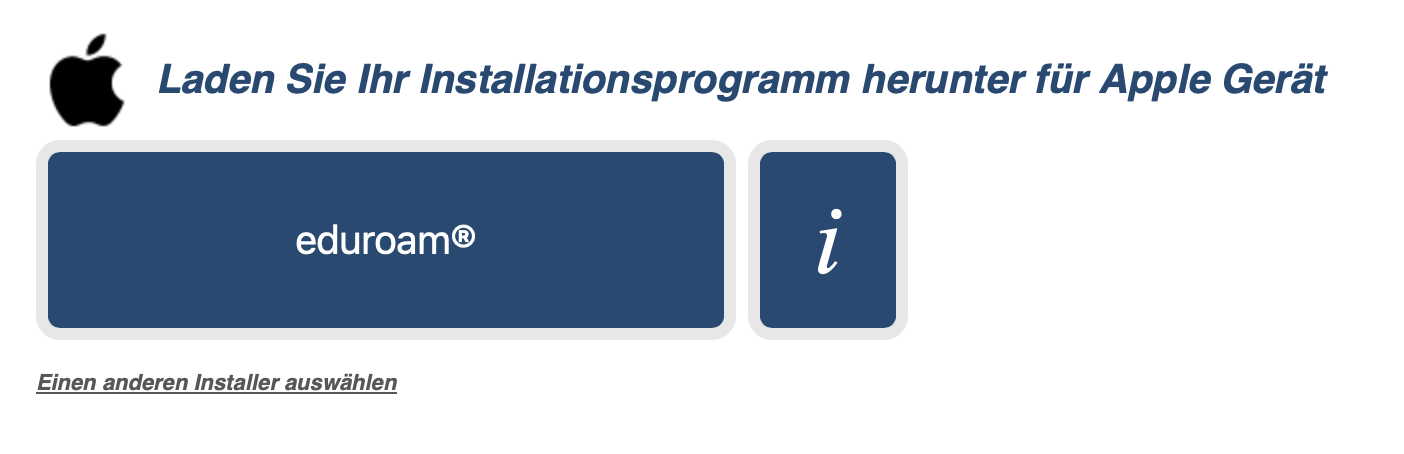
- Run the installation programme .
- The following message appears:
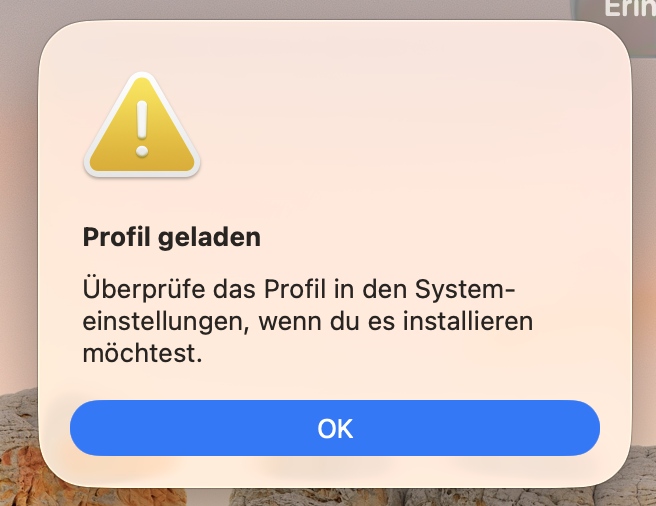
- Now open the system settings (cogwheel symbol), click on "General" and then on "Device management". There you will find the Eduroam profile. Double-click on the Eduroam profile. Now you need to click "Install".
- Enter your EUV account details
Enter your EUV user name followed by @europa-uni.de as the user name. This is not necessarily your email address!
Enter your EUV account password and confirm by clicking on "Install". - Now you will be asked for your device password (the one for logging in to the device). Enter this and click on "OK"
- After completing the installation, you can connect to the eduroam WLAN.
Please note that an existing eduroam configuration must first be deleted under Windows!
Network and Internet settings > WLAN > Manage known networks > Eduroam > Do not save.
To set up eduroam on Windows computers, you need an active internet connection
- Please visit
https://cat.eduroam.org/ - Click on "Click here to download your eduroam installer"
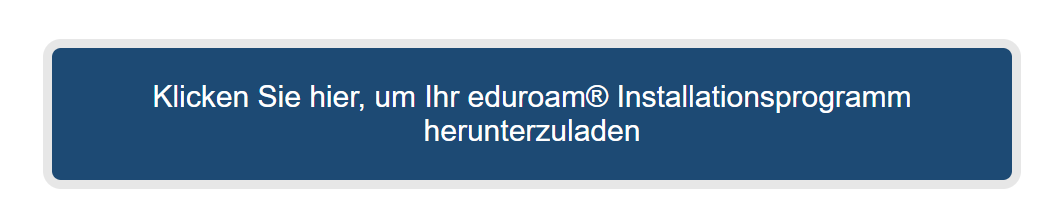
- Click on "European University Viadrina" or enter "European University Viadrina" in the search field.
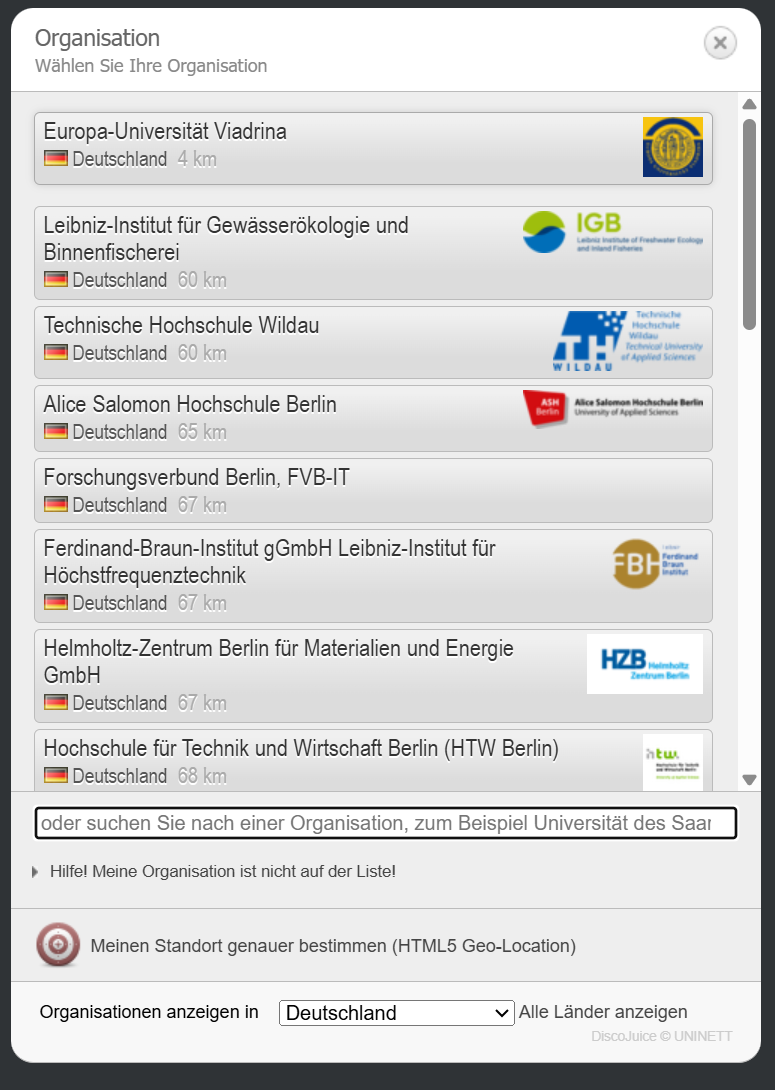
- Click on "Download eduroam installation programme" to start the download. Confirm the corresponding selection window to open the file.
- Run the installation programme and confirm the following instructions until you reach the entering your account details.
Enter your EUV username followed by @europa-uni.de as your username. This is not necessarily your email address!
Enter your EUV account password as the password and confirm by clicking on "Install".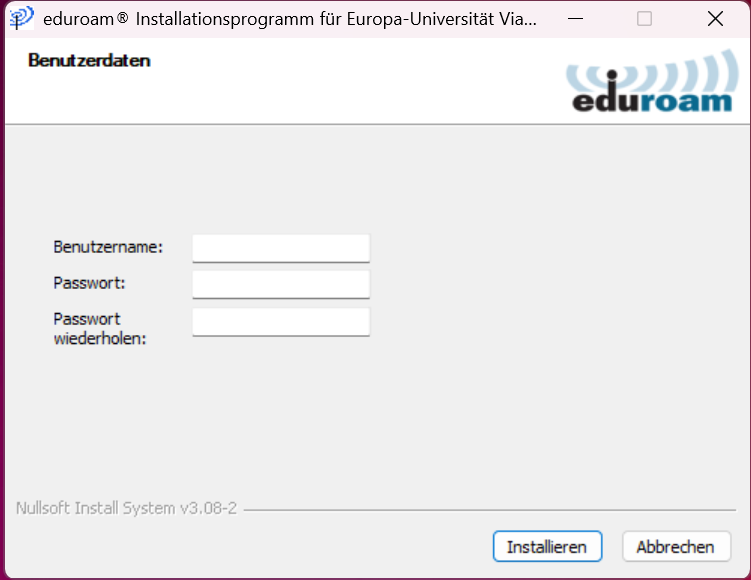
- The Wi-Fi profile is now installed, after completion you can select "eduroam" as Wi-Fi in the Wi-Fi list and connect. We recommend that you tick the "Connect automatically" box so that your computer connects to the network as soon as it is within range.
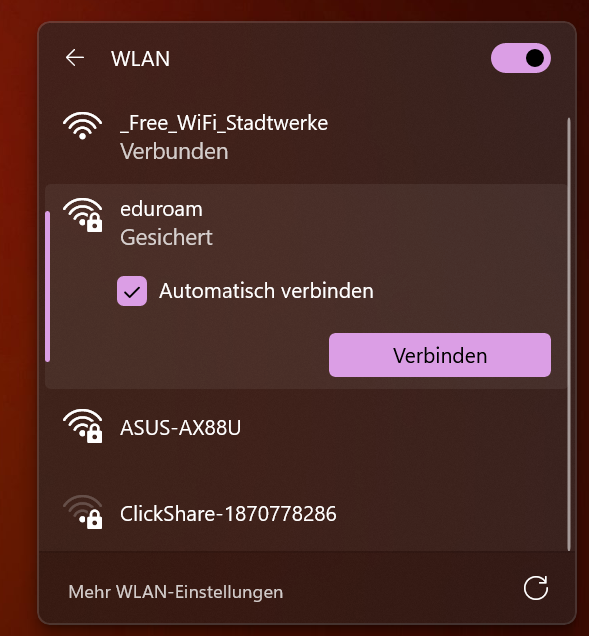
Note: Windows Phone/Mobile, Windows XP and Windows7 are no longer supported for security reasons!
Common mistakes, what can I do about them?
Remove the "eduroam" network under Windows:
<Network & Internet settings>, <WLAN>, <Manage known networks> if available
select "eduroam", "eduroam®", "eduroam® via partner" <Do not save>
Remove the "eduroam" profile under macOS:
<System settings>, <Privacy & Security>, <Profile>, Open profile "eduroam" <Delete profile>
Remove the "eduroam" network on Android:
<Settings>, <Network & Internet> or <WLAN>, <More settings>,
<Manage saved networks>, select "eduroam" <Remove network>
or
<WLAN> long press, tap "eduroam" icon ">", <Remove network>
Remove "eduroam" settings under iOS:
<Settings>, <WLAN>, tap "Information icon", <Ignore this network>, <Ignore>
or
<Settings>, <General>, <VPN and device management>, select "eduroam®" profile, <Remove profile>
or
<Settings>, <General>, <Profiles>, select "eduroam®" profile, <Remove profile>
- Check again whether you have entered your login data correctly (e.g. look in the configurations to see how the login name must be entered correctly)
- Caution if you have copied your user name or password --> make sure that you do not have any unwanted spaces!
Don't worry, click on "Reset password" and reset your password.
Reset passwordFor further problems, please contact support.
Contact us
Ticketing system
- Facewall Building | Logenstraße 12 | 15230 Frankfurt (Oder)
- it-support@europa-uni.de
- All support addresses at a glance
If you would like to visit us, please make an appointment in advance.
